Starlink Satellite Setup Guide
Welcome to Starlink, a revolutionary satellite internet service that brings high-speed, low-latency internet access to even the most remote locations. This setup guide will walk you through the process of installing and configuring your Starlink satellite dish and router to ensure a seamless internet experience.